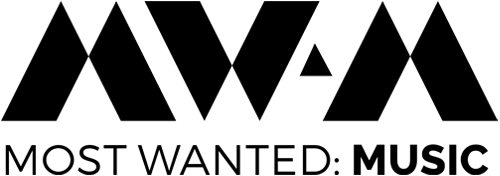MW:M 2025
Event FAQ EN
FAQ's in English
If you still can’t find an answer to your question or if we can help you with any other requests, please send us an email to the following address: support@mwm-berlin.de.
Für unsere deutschsprachigen Teilnehmer ist eine Übersetzung unserer FAQ hier verfügbar.
If you still can’t find an answer to your question or if we can help you with any other requests, please send us an email to the following address: support@mwm-berlin.de or contact us via the Info Desk on our online event platform Swapcard.
Für unsere deutschsprachigen Teilnehmer ist eine Übersetzung unserer FAQ hier verfügbar.
FAQ - General
Where and when does MW:M25 take place?
Most Wanted: Music 2025 will take place from 11th to 13th November 2025 at Kulturbrauerei Berlin.
Kulturbrauerei
Schönhauser Allee 36
10435 Berlin
Germany
Google Maps Link:
https://maps.app.goo.gl/uDVfS1kcjW2jtFRx6
Google Plus Code:
GCQ7+73 Berlin
How to get a ticket for MW:M25?
Where can I find information on accessibility?
You can find detailled information on accessibility of our venues and events in this separate section via our main menu.
FAQ - Online Event Platform
How do I gain access to the event app?
In order to actively participate in MW:M25 Convention via our online event platform Swapcard, you must first purchase a ticket via the website of our ticketing partner Reservix.
After registering and buying the ticket for MW:M25, you will first receive an email from Reservix and shortly afterwards an email from Swapcard with a Magic Sign-In Link to access the event platform. This email is sent from noreply@swapcard.com. If you have not received it, please check your spam folder.
If you still can’t find the email, please go to the Swapcard web app and log in with the email address you used to register on Reservix. You can also download the iOS app or Android app. As you probably haven’t set up a password yet, please click on “Send me a magic sign-in link” to receive an email with a new link to set up your password.
You will find the MW:M25 event within the Swapcard app. To participate in the MW:M25 event, simply click on Join the Event and enter the email address you used to register via Reservix.
If you need technical support for the Swapcard event platform, please first read our FAQ’s or visit the extensive help pages of Swapcard.
If you couldn’t find an answers there, or if everything takes too much time, please contact us directly via e-mail via support@mwm-berlin.de.
Why can't I see events in my account?
When you log into your account, you may experience not having access to the event you want to attend. There are several reasons for this:
1. You have not yet registered for our event via our ticket partner Reservix by the following link:
https://mwm-berlin.reservix.de/events
Your registration may not be complete. Please check if you have received a registration confirmation and send it to support@mwm-berlin.de so that we can help you.
2. You did not sign up with the email address you used to register for our event. Make sure you use exactly the same email address when you connect to the Swapcard platform.
How do I find my way around the platform?
Home
The start page is our lobby or reception. Here you get a direct overview of the different navigation points we offer at MW:M25.
My Event
My event summarises all sessions you have bookmarked and all participants you are connected to in this event.
Programme
Click the Programme button to view the entire programme of the event. You can filter it by session type, topic or location. Each session can be bookmarked to receive a notification 10 minutes before it starts. Some sessions are limited, so register quickly.
MW:M Satellites
Under the button MW:M Satellites you will find the different satellite events and further information about date, place and participants.
MW:M Live
Here you can find the programme of MW:M Live.
Speakers
View the complete list of speakers and connect with the speakers you are interested in.
Artists
See which artists are performing where and when.
Attendees
Click the Participants button to see the full list of participants. You can use the search function to find the right person you want to contact.
Pro-tip: Look for your AI Matches at the top of the page.
Info Desk
Still no answer to your question? Visit our Info Desk to get a solution to a problem or simply contact us directly via chat.
Venue Map
For those of you who will be on site at the Kulturbrauerei, the venue map should help you to find the right way to the different stages.
Home
The start page is our lobby or reception. Here you get a direct overview of the different navigation points we offer at MW:M22.
My Event
My event summarises all sessions you have bookmarked and all participants you are connected to in this event.
Programme
Click the Programme button to view the entire programme of the event. You can filter it by session type, topic or location. Each session can be bookmarked to receive a notification 10 minutes before it starts. Some sessions are limited, so register quickly.
MW:M Satellites
Under the button MW:M Satellites you will find the different satellite events and further information about date, place and participants.
MW:M Live
Here you can find the programme of MW:M Live.
Speakers
View the complete list of speakers and connect with the speakers you are interested in.
Artists
See which artists are performing where and when.
Attendees
Click the Participants button to see the full list of participants. You can use the search function to find the right person you want to contact.
Pro-tip: Look for your AI Matches at the top of the page.
Info Desk
Still no answer to your question? Visit our Info Desk to get a solution to a problem or simply contact us directly via chat.
Venue Map
For those of you who will be on site at the Kulturbrauerei, the venue map should help you to find the right way to the different stages.
Which personal details are visible to other participants?
In your personal profile, each participant can see your first and last name, a profile picture (if set), your job title, the company you work for and your biography (if set).
Only if you have accepted a connection request, the accepted contact will also see your contact details such as email and phone number (if set), and social media links (if set).
If you do not want to be visible to other users in the participant database, you can hide your profile in the profile settings. To access the profile settings, please click on the top right corner of your profile and follow the link to the settings. Otherwise, follow this link directly in Swapcard: https://app.swapcard.com/settings
How can I get in touch with other participants or speakers at the MW:M25 conference?
There are a variety of ways to get in touch with other participants: Socialising, messaging, booking meetings with other participants, Q&A chats in live sessions and much more! Look under the navigation point “Attendees” and use the filters to get in touch with others!
What are the advantages of using Swapcard as an event platform?
Join the event community The experience begins with you. In just a few seconds, activate your profile with the email address you used to register for the event at Reservix. The list of participants and speakers will quickly be available to you.
Prepare yourself now Bookmark the sessions you want to attend or participate in. Organize your event schedule according to your own wishes. This way you always have your personal event programme at hand in one place.
Book personal meetings Based on your needs, Swapcard AI suggests other participants with common interests. View your matches, arrange conversations or schedule a personal meeting via video call. You are also welcome to contact our speakers.
Stay up to date Push notifications ensure you don’t miss the sessions and meetings you’ve flagged. Live updates will keep you informed throughout the event. Just look out for the bell icon at the top right (desktop) or bottom of the app.
How do I get access to a person's details?
As soon as you click on a person’s profile, the “Connect” button appears, which you can use to send a request. When the contacted person accepts the request, you will get access to the person’s details.
Where can I find the contacts I am connected to?
Click on the “Contacts” button at the very bottom of the app or on the “Profile” button at the top right of the web app on desktop computers and select “My Contacts“. You can then add tags and notes to these contacts.
Can I export all my contacts?
Yes, of course! Visit the mobile iOS app or Android app or alternatively our web app on desktop computers and click on “Contacts/My Contacts” > Export Contacts. You will then immediately receive a CSV file by email.
How can I add a photo to my profile?
Go to the “My Profile” tab, select the first “Edit” button at the top right and then click on the “+” button.
Where can I see all my messages?
You can see all your messages under the “Messages” icon at the top of the web app page.
How do I link my social media to my profile?
You can add multiple social networks to your profile:
1. Go to the “My profile” tab. Click on the field with your name to go to your profile and click on “Edit” in the “Social media” field.
2. Click on the field with your name to go to your profile and then click on “Edit” in the “Social media” field.
3. Add the usernames of the social media you want to add to your profile. You don’t have to save, just go back one page.
How do I manage my email notifications?
To manage the way you want to receive your email notifications, go to the “My Profile” tab and then to the “Settings” tab. In the ‘Email notifications‘ section, you can enable/disable the following notifications:
1. Reminder of unseen activities
2. Reminder of requests to which you have not yet replied
3. Information from the event organiser
What happens if I have forgotten my password?
If you have forgotten your password, you can reset it on the login page. Use the login button, enter your email address and click on “Send me a magic sign-in link“. You will then receive a link via the e-mail address noreply@swapcard.com or nowadays via mwm25@swapcardmail.swpcd-send.com with which you can reset your password.
Can I change the language of my user interface?
Yes, go to “My profile“, click on “Settings” and select the language of your choice.
The chat function does not work properly on the mobile app
If the chat is not working as expected, please make sure you are using the latest version of the iOS app or Android app.
I have problems with streaming/video. What can I do?
Please note that Swapcard works best with Chrome or Firefox. If you experience blank pages, streaming problems or app latency, please switch to one of these two browsers if you have been using another browser. Unfortunately, Internet Explorer does not support Swapcard.
If the video player is not available after a page refresh, it is most likely due to a security setting on your browser, device or network that is blocking access to the content server.
We recommend trying the following:
1. try accessing the website from a different browser (this will bypass any browser settings that may be blocking access). If you are using a PC you should have access to Edge, if you are using a Mac it will be Safari.
2. open an incognito window and try to access the content through this window (this will bypass any cached or corrupted data that may be stored in the browser).
3. Try it on another device (e.g. a mobile phone if you are using a desktop).
4. use a different internet connection. A mobile phone with WiFi turned off so that it uses mobile data is a good option (this avoids, for example, corporate network restrictions or VPNs that could be a problem).
How long will video content be available?
The session video streams will be available on Swapcard for more or less a year. The streams that are visible everyone will always be accessible on our MostWantedMusicBerlin Youtube Channel.
Where can I find more information on whether the online event platform I am using is GDPR compliant?
All personal data collected is stored with our secure ticket provider Reservix.de and the equally secure event platform Swapcard within the EU. When you register via Reservix, an account is created with all the information you have entered. With this account you can access the Swapcard event platform and the attendee list to network before, during and after the event.
For more information about the processing of your data and your rights, please see Swapcard’s privacy policy: https://www.swapcard.com/gdpr or send an email to event@swapcard.com if you have any questions.
You can also find Swapcard’s terms and conditions at the following link: https://www.swapcard.com/terms-of-use/
The general & legal terms and conditions of Reservix can be found at the following link: https://www.reservix.de/agb